How to install Nmap on Windows
1. **Choose your operating system**: Nmap is available for various operating systems, including Windows, macOS, and Linux. Make sure to download the appropriate version for your system.
2. **Download Nmap**: Visit the official Nmap website at https://nmap.org and navigate to the "Download" section. Choose the correct version for your operating system and download the installer package.
3. **Install Nmap**: Run the installer package you downloaded and follow the installation instructions provided by the installer. The process may vary depending on your operating system. For Windows, you usually need to double-click the installer and follow the prompts. On Linux, you can use package managers like apt or yum to install Nmap.
4. **Add Nmap to your system's PATH** (optional): This step allows you to run Nmap from any directory on the command line without specifying the full path to the executable. If you skipped this step during installation, you can manually add the Nmap directory to your system's PATH environment variable. Instructions for modifying the PATH vary depending on the operating system.
5. **Verify the installation**: Open a command prompt or terminal window and type `nmap` followed by the Enter key. If Nmap is successfully installed and added to your PATH, you should see the Nmap command-line interface displayed with various options and usage instructions.
6. **Set up Nmap**: Nmap is a powerful tool for network scanning and security testing. To effectively use Nmap, it's recommended to familiarize yourself with its documentation and learn about its various options and capabilities. The official Nmap documentation, available at https://nmap.org/docs.html, provides detailed information on how to use Nmap for different purposes.
Remember to always use Nmap responsibly and in compliance with any applicable laws and regulations. Improper or unauthorized use of Nmap or any other security tool can have legal consequences.
How Nmaps Works
Nmap (Network Mapper) is an open-source network scanning and mapping tool that allows you to discover hosts and services on a computer network. It provides a wealth of information about the network, such as which hosts are online, what services are running on those hosts, the operating systems they are using, and various other details.
Here's a high-level overview of how Nmap works:
1. Host discovery: Nmap starts by sending a series of ICMP (Internet Control Message Protocol) Echo Request messages, also known as "ping," to determine which hosts are online and responsive. It can also use other techniques like ARP (Address Resolution Protocol) requests and TCP (Transmission Control Protocol) and UDP (User Datagram Protocol) scans to identify active hosts.
2. Port scanning: Once the live hosts are identified, Nmap performs port scanning to determine which ports on the target hosts are open, closed, or filtered. It sends TCP or UDP packets to specific ports and analyzes the responses received. Based on the responses, Nmap can infer the state of the port (open, closed, or filtered) and determine the services running on those ports.
3. Service and version detection: Nmap can further investigate the services running on open ports by sending specific probes tailored to each service. These probes are designed to elicit responses that help Nmap identify the service type, version, and sometimes even the underlying operating system.
4. OS fingerprinting: Nmap utilizes various techniques to determine the operating system of a target host. It analyzes network responses to certain probes and compares them to its database of known operating system fingerprints. By examining factors like TCP/IP stack behavior, responses to certain network packets, and other characteristics, Nmap can make an educated guess about the target's operating system.
5. Output and reporting: Nmap provides detailed reports on the discovered hosts, open ports, services, and operating systems. It can generate various output formats, including interactive displays, plain text, XML, and even graphical representations of the network topology.
It's important to note that Nmap is a powerful tool, and when used improperly or without proper authorization, it can be considered intrusive or even malicious. Always ensure you have permission and adhere to legal and ethical guidelines when using Nmap or any similar network scanning tool.



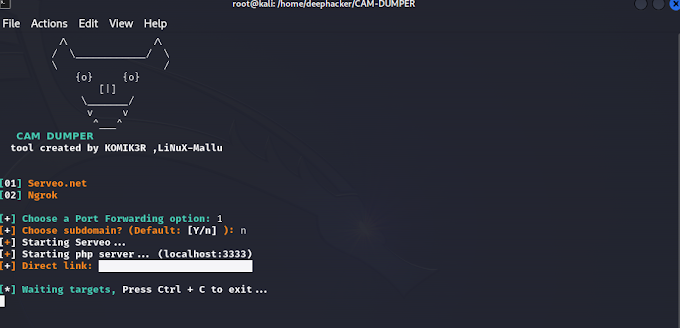

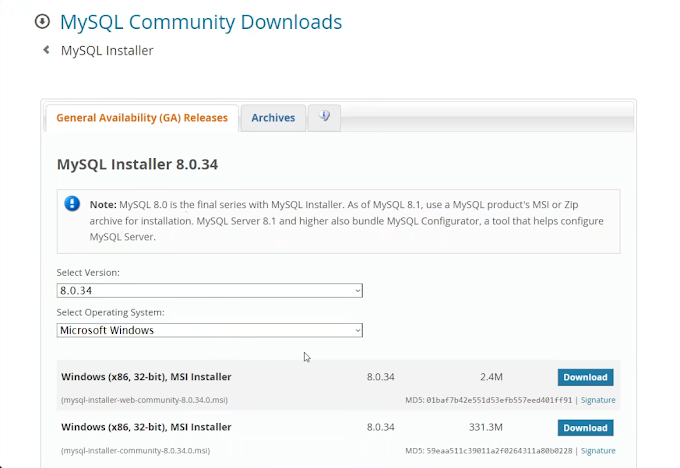


![Step-by-Step Guide: Install NetHunter Rootless on Android [2023] - No Root Required](https://blogger.googleusercontent.com/img/b/R29vZ2xl/AVvXsEjr_ZkRL6AyVQsYrb3QCcsse840F2ukrgeihfWdzvaYG6DvKgRelbqvL5fC4DkxXErUxjB97vk67IzTDngE9evniR3VZt_8RXAEaCXgpHqZvuFc3eePbAh6kDSdWxjzItlt4lGdz3Dqk9W4frs-xzHocQkHjuMb45deGwPO9w2AdqNPRdkhOYG1a12_P3Q/w680/kali%20nethuter.png)
